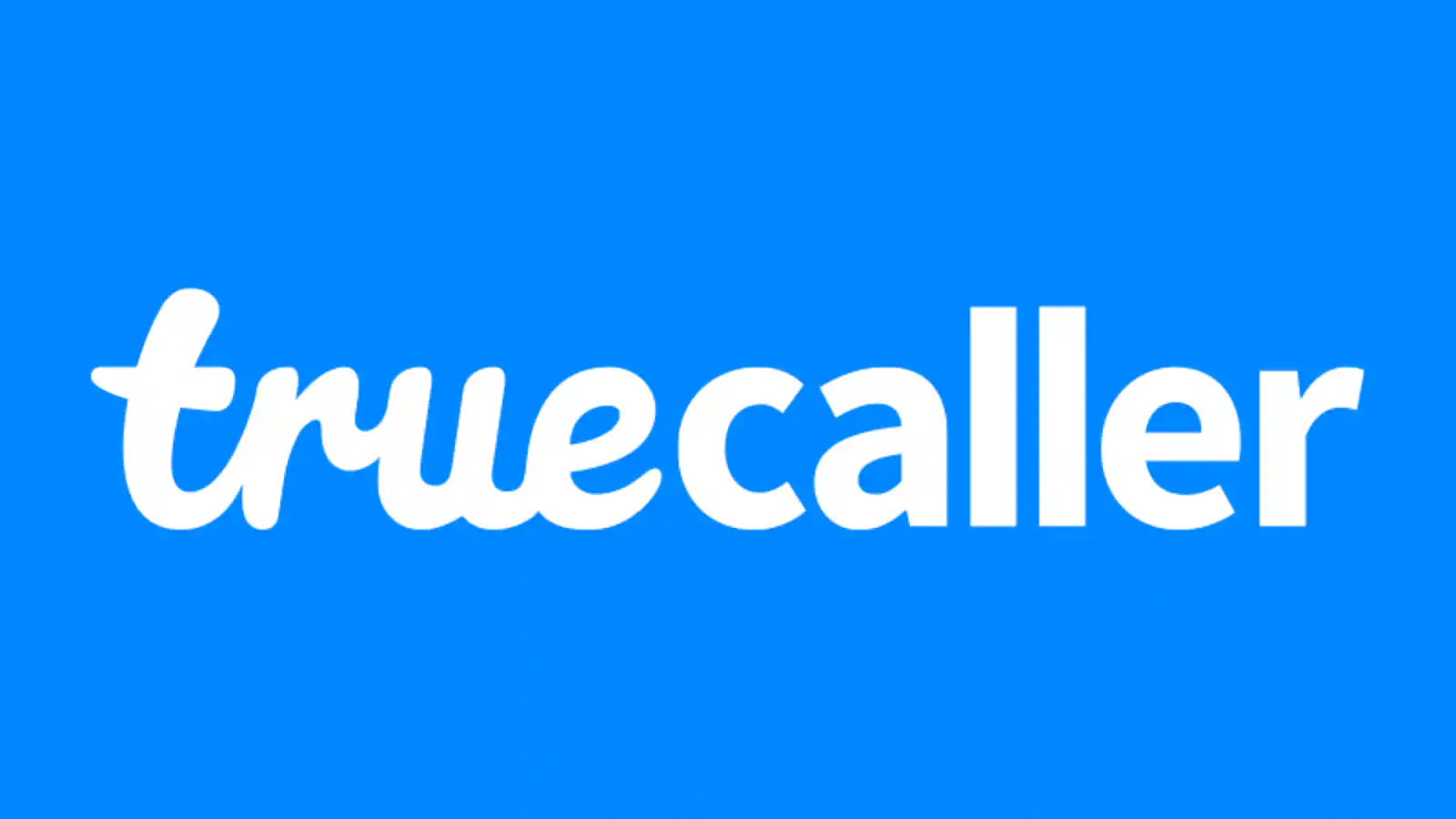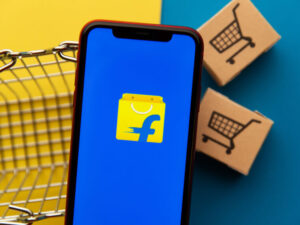Are you worried about your search history on Truecaller? Don't fret! In this article, we'll show you how to easily clear your Truecaller search history.
By following a few simple steps, you'll be able to maintain your privacy and keep your search activities confidential.
Whether you want to delete individual search entries or clear your entire history, we've got you covered.
So, let's get started and ensure your Truecaller search history is squeaky clean!
Key Takeaways
- Clearing Truecaller search history is important for maintaining privacy and protecting personal information.
- Accessing the settings menu in Truecaller allows customization of account, privacy settings, and call blocking.
- The search history option can be found within the privacy settings menu in Truecaller.
- Individual search entries can be deleted by swiping left on the entry and selecting the delete option, while the entire search history can be cleared by accessing the privacy center and selecting the clear search history option.
Why Clearing Truecaller Search History Is Important
Clearing your Truecaller search history is important for maintaining your privacy and protecting your personal information. Privacy concerns associated with Truecaller search history can arise from the fact that it contains a record of every number you have searched for, including both incoming and outgoing calls. This means that anyone with access to your Truecaller account can potentially see who you have been in contact with.
Retaining search history can have a significant impact on your personal information security as well. If someone gains unauthorized access to your Truecaller account, they could potentially use this information to gather more details about you or even engage in identity theft.
Accessing the Settings Menu in Truecaller
To access the Settings menu in Truecaller, simply open the app on your device and tap on the three horizontal lines in the top left corner. This will open a side menu where you can find the Settings option.
Once you tap on Settings, you'll be able to access various options and preferences to customize your Truecaller experience. From here, you can manage your account, privacy settings, call blocking, and other features.
If you're experiencing any issues with Truecaller, accessing the Settings menu can be helpful in troubleshooting common problems. You can adjust your notification settings, update your profile information, and even clear your search history.
The Settings menu in Truecaller is your go-to place for fine-tuning the app to your liking and resolving any issues you may encounter.
Locating the Search History Option
To locate the search history option in Truecaller, follow these steps.
Firstly, open the Truecaller app on your device.
Once you're on the main screen, tap on the menu icon, usually represented by three horizontal lines, located at the top left corner of the screen. This will open the side menu.
From there, scroll down and find the 'Settings' option. Tap on it to access the settings menu.
Inside the settings menu, you'll see various options related to managing your Truecaller account. Look for the 'Privacy Center' or 'Privacy' option and tap on it.
Within the privacy settings, you should be able to find the search history option. Tap on it, and you'll be able to view and clear your search history.
This simple process allows you to manage your privacy settings and find any hidden search history within Truecaller.
Deleting Individual Search Entries
To delete individual search entries in Truecaller, you can easily remove specific search history records from the app. By managing privacy settings, you have control over what information is stored and shared.
To delete a single search entry, open the Truecaller app on your device and go to the search history section. Locate the entry you want to remove and swipe left on it. A delete option will appear, allowing you to eliminate the specific search record.
This way, you can retain your privacy and ensure that your search data isn't stored unnecessarily. Truecaller respects your preferences and provides you with the ability to manage your search history effectively.
Clearing the Entire Truecaller Search History
To clear the entire Truecaller search history, you need to access the app's settings menu. Open the Truecaller app on your device and tap on the three horizontal lines in the top left corner to open the menu. From there, scroll down and tap on 'Settings' to access the settings menu.
In the settings menu, you'll find an option called 'Privacy center.' Tap on it and then select 'Clear search history.' Confirm your choice, and Truecaller will delete all your search history from its database.
Clearing your Truecaller search history can address privacy concerns, as it removes any trace of your search activity from the app. It ensures that your search history isn't accessible to anyone who might've unauthorized access to your device.
Additionally, clearing the search history may also have a positive impact on the app's performance, as it reduces the amount of data stored and potentially improves the app's overall speed and responsiveness.
Frequently Asked Questions
Can I Recover Deleted Search Entries From Truecaller?
Yes, you can recover deleted search entries from Truecaller. However, it is important to clear your search history regularly to ensure privacy and prevent others from accessing your personal information.
Will Clearing My Truecaller Search History Affect My Call Blocking and Spam Identification Settings?
Clearing your Truecaller search history will not impact your call blocking and spam identification settings. However, it will enhance your privacy by removing past search entries. Keeping search history is beneficial for personal use in recalling previous contacts.
Does Clearing My Truecaller Search History Also Delete My Call Log?
Clearing your Truecaller search history only removes the search entries. It does not delete your call log. However, it's important to consider the impact on your privacy and the possibility of recovering deleted search entries.
Is There a Way to Prevent Truecaller From Saving My Search History in the First Place?
To prevent Truecaller from saving your search history, go to the app settings and disable the option to save search history. Clearing your Truecaller search history regularly can provide benefits like improved privacy and organization.
Can I Clear My Truecaller Search History From a Different Device or Computer?
To delete your Truecaller search history from a different device or computer, follow these steps: 1) Open the Truecaller app. 2) Go to settings. 3) Select Privacy Center. 4) Tap on Clear Search History.
Conclusion
So, if you want to maintain privacy and ensure that your search history on Truecaller is cleared, follow these simple steps.
Access the settings menu, locate the search history option, and delete individual search entries or clear the entire search history.
By regularly clearing your Truecaller search history, you can have peace of mind knowing that your personal information is protected.