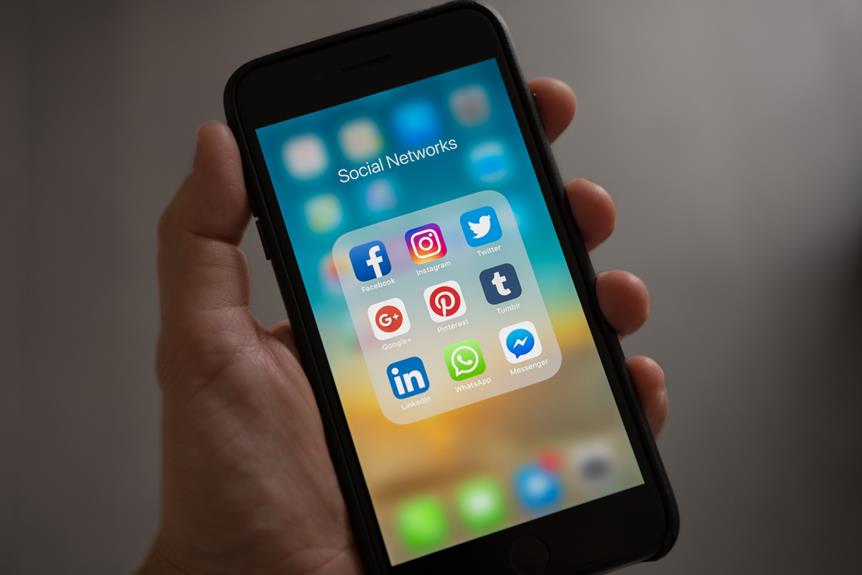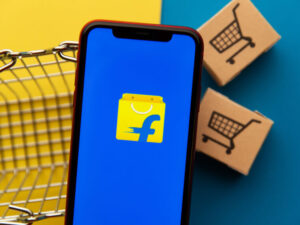Want to share your Google Pay QR code on WhatsApp? It's easy!
In this article, we'll show you the step-by-step process to help you share your QR code with friends and family.
With just a few simple steps, you can easily attach and send your QR code through WhatsApp, making it convenient for others to scan and send you money.
Follow along to learn how to effortlessly share your Google Pay QR code on WhatsApp.
Key Takeaways
- Download the Google Pay app from the Google Play Store or Apple App Store
- Generate and save your QR code from the Google Pay app
- Open WhatsApp and select the person or group you want to share your QR code with
- Attach and send your QR code on WhatsApp for easy and quick transactions
Setting Up Google Pay
To set up Google Pay, you'll need to download the app from the Google Play Store or the Apple App Store. Once you have downloaded the app, open it and follow the on-screen instructions to create your account.
Google Pay offers a variety of features to explore. You can send and receive money, make payments at participating stores, and even store your loyalty cards. To send money, simply enter the recipient's phone number or email address, and the amount you want to send.
Troubleshooting Google Pay errors can sometimes be frustrating, but there are a few common solutions. First, make sure that your device is connected to the internet. If you're still having issues, try clearing the cache of the Google Pay app or updating it to the latest version.
Generating Your QR Code
To generate your QR code, open the Google Pay app on your phone. Once you have successfully set up your Google Pay account, generating a QR code is simple and convenient.
QR codes offer numerous benefits, such as quick and easy payment transfers, eliminating the need for cash or physical cards. They also provide a secure method of payment, as the information is encrypted and can only be accessed by authorized parties.
When generating your QR code, ensure that your device is connected to the internet for a seamless process. It's important to remember that QR codes are unique to each transaction, adding an extra layer of security to your payment experience.
Saving Your QR Code Image
To save your QR code image, you can easily download it from the Google Pay app. Open the app on your smartphone and navigate to the QR code section. From there, tap on the three dots or the 'More' option, and select the 'Download QR code' option.
The image will be saved to your device's photo gallery. Now, you can easily share your QR code with others through various platforms, including email. Simply attach the downloaded QR code image to an email and send it to the recipient.
It's important to note that QR codes contain sensitive personal information, so it's crucial to take necessary security measures when sharing them. Be cautious of sharing QR codes with unknown or untrusted sources to protect your privacy and prevent any potential misuse.
Opening WhatsApp Chat
To open a WhatsApp chat, simply locate the WhatsApp icon on your smartphone and tap on it. Once you open WhatsApp, you'll see the chats tab where you can access your conversations.
To send your Google Pay QR code, you need to select the person or group you want to share it with. You can do this by tapping on the chat icon at the bottom right corner of the screen. From there, you can search for specific contacts or select them from the list of recent chats.
Once you have selected the desired chat, you can customize your QR code by tapping on the attachment icon and selecting the QR code option.
Attaching Your QR Code
Attach your QR code by tapping on the attachment icon in the chat and selecting the QR code option. QR codes offer several benefits for payment transactions. They're quick, convenient, and secure. By using QR codes, you can easily make payments without the need to carry cash or cards. It eliminates the hassle of entering lengthy account details and reduces the risk of errors.
To promote your QR code on social media platforms, here are a few tips.
First, create engaging content that highlights the advantages of using QR codes for payments.
Second, include eye-catching visuals of your QR code to attract attention.
Third, encourage your followers to share your QR code with their network.
Lastly, provide clear instructions on how to scan and use the QR code for payments.
Sending Your QR Code
To send your QR code on WhatsApp, simply follow these steps:
- Open the chat where you want to share the QR code.
- Tap on the attachment icon, which looks like a paperclip.
- This will open the sharing options menu.
- From there, select 'QR Code' to access your saved QR codes.
- Choose the QR code you want to send and tap on it to select it.
- Finally, tap on the send button to share the QR code with the recipient.
It's important to note that QR code security should be a priority when sharing sensitive information. Make sure to only share QR codes with trusted individuals and be cautious when scanning QR codes from unknown sources to protect yourself from potential scams or malware.
Frequently Asked Questions
Why Should I Use Google Pay to Share My QR Code on Whatsapp Instead of Other Payment Apps?
You should use Google Pay to share your QR code on WhatsApp instead of other payment apps because it offers benefits like secure transactions and easy integration with various platforms. Compared to other apps, Google Pay provides a seamless and convenient experience.
Can I Customize My QR Code With a Logo or Design?
Yes, you can customize your QR code with a logo or design. This adds a personal touch and allows you to have more customization options when sharing your QR code on WhatsApp.
Is It Possible to Share My QR Code With Multiple Whatsapp Contacts at Once?
Yes, you can share your QR code with multiple WhatsApp contacts at once. However, keep in mind the privacy concerns that may arise when sharing personal information with multiple recipients.
Will the Recipient Be Able to Scan My QR Code and Make a Payment Directly From Whatsapp?
Yes, you can receive payments on Google Pay without sharing your QR code on WhatsApp. Sharing your QR code on WhatsApp for payments is secure, as the recipient can scan it and make a payment directly.
Can I Use Google Pay QR Code for Other Purposes Besides Receiving Payments on Whatsapp?
Yes, you can use Google Pay QR code for other purposes besides receiving payments on WhatsApp. It allows you to create a QR code for various purposes, ensuring security for your transactions.
Conclusion
In conclusion, sharing your Google Pay QR code on WhatsApp is a simple process. It involves setting up Google Pay, generating your QR code, saving the image, opening a WhatsApp chat, attaching the QR code, and sending it.
With these easy steps, you can effortlessly share your QR code with friends and family. This allows them to easily make payments.