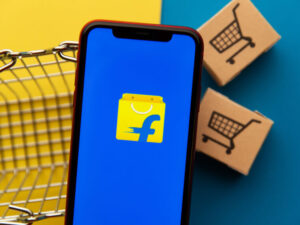Are you having trouble updating your bank details on Flipkart for refunds? Don't worry, we've got you covered!
In this step-by-step guide, we'll show you exactly how to update your bank details on Flipkart so you can easily receive refunds for your purchases.
Just follow these simple instructions and you'll be all set in no time.
Let's get started!
Key Takeaways
- Logging in before updating bank details is essential.
- Providing accurate and up-to-date bank details is crucial to avoid delays or complications.
- Navigating to the 'My Account' section and accessing the 'Payments' tab is the first step in updating bank details.
- Clicking on 'Add/Edit Bank Account', entering the new bank details accurately, and saving the changes is necessary for correct account crediting.
Sign in to Your Flipkart Account
To sign in to your Flipkart account, enter your email address and password on the login page.
It's essential to log in before updating your bank details for seamless refunds.
Troubleshooting common issues during bank account updates is crucial to ensure a smooth process.
Flipkart understands the importance of updating bank details accurately to avoid any delays or complications in refund transactions.
By staying diligent and providing accurate information, you can prevent any errors in the refund process.
Keeping your bank details up to date ensures that you receive your refunds without any hassle.
Go to the "My Account" Section
Once you have successfully signed in to your Flipkart account, the next step is to navigate to the 'My Account' section.
This is where you can update your bank details for a smooth refund process.
To get there, simply click on your name or profile picture at the top right corner of the screen.
A drop-down menu will appear, and you'll see the 'My Account' option.
Click on it, and you'll be redirected to a page with various tabs.
Look for the 'Payments' tab and click on it.
Here, you'll find the option to update your bank details.
Fill in the required information accurately, including your account number and IFSC code.
Once you have updated your bank details, you'll be all set for a hassle-free refund process.
Access the "Payment Settings" Page
To access the 'Payment Settings' page on Flipkart, simply click on the 'Payments' tab under the 'My Account' section after signing in. Once you're on the 'Payments' page, you'll see the 'Payment Settings' option on the left-hand side of the screen. Click on it to proceed.
If you encounter any issues while accessing the 'Payment Settings' page, there are a few common troubleshooting steps you can try. First, make sure you're using a supported browser and that it's updated to the latest version.
Clearing your browser's cache and cookies can also help resolve any loading issues. If the problem persists, you can try accessing the page from a different device or network to see if that resolves the issue.
Click on "Add/Edit Bank Account
To update your bank details on Flipkart for refunds, you'll need to click on 'Add/Edit Bank Account'. This step is crucial in ensuring that your money is credited to the correct bank account.
To begin, go to the Flipkart website and log in to your account. Once logged in, navigate to the 'My Account' section and select 'Payment Settings'. Here, you'll find the option to 'Add/Edit Bank Account'.
Click on it, and a new page will open where you can enter your bank account details, such as the account holder's name, bank name, branch, and account number.
If you encounter any issues during this process, such as difficulty linking a credit card or facing problems with Flipkart payments, consult Flipkart's customer support or check their troubleshooting guide for assistance.
Enter Your New Bank Details
To enter your new bank details on Flipkart for refunds, you'll need to provide the necessary information. Start by clicking on the 'Add/Edit Bank Account' option on your Flipkart account page. This will take you to a new page where you can update your bank details.
Fill in the required fields with your new bank information, including your account number, branch name, and IFSC code. Double-check the accuracy of the entered details to avoid any errors. Once you have entered the new bank details, click on the 'Save' button to update and save the changes.
It's important to ensure that your bank information is up-to-date so that the refund process can be completed smoothly.
Save and Verify Your Updated Bank Details
Click the 'Verify' button to save and verify your updated bank details on Flipkart. It's crucial to keep your bank details up to date to ensure a seamless refund process. By saving and verifying your updated bank details, you can avoid any delays or complications when it comes to receiving your refunds from Flipkart.
Updating bank details on e-commerce platforms can sometimes come with its own set of challenges. Common issues faced include incorrect account numbers or IFSC codes, mismatched names, or expired cards. These errors can lead to failed transactions or refunds not being processed correctly.
To prevent these problems, take the time to double-check the accuracy of your bank details before saving and verifying them on Flipkart. This will help to ensure a smooth and hassle-free refund experience.
Frequently Asked Questions
Can I Update My Bank Details on Flipkart Without Signing in to My Account?
You can't update bank details on Flipkart without signing in. However, there are alternatives available. Updating bank details through the website is beneficial as it ensures secure transactions and easy refunds.
How Long Does It Take for Flipkart to Verify My Updated Bank Details?
To ensure a smooth bank detail verification process on Flipkart, it's important to understand the reasons for any delay. Although the exact time can vary, typically it takes a few days for Flipkart to verify your updated bank details.
Can I Have Multiple Bank Accounts Linked to My Flipkart Account?
Yes, you can have multiple bank accounts linked to your Flipkart account. This allows for a smoother refund process as you can choose the desired bank account to receive the refund.
What Should I Do if I Forget My Flipkart Account Password?
To reset your Flipkart account password, go to the login page and click on "Forgot Password." Follow the steps to reset your password. If you can't access your email, contact Flipkart's customer support for account recovery options.
Is It Possible to Update My Bank Details on Flipkart Through the Mobile App?
Yes, you can update your bank details on Flipkart through the mobile app. To change your bank information on the Flipkart website, follow the step-by-step guide for updating your bank details.
Conclusion
So there you have it – a quick and easy guide on how to update your bank details on Flipkart for refunds.
By following these simple steps, you can ensure that your refund process goes smoothly and your money is transferred to the correct bank account.
Remember to always double-check your information before saving and verifying your updated bank details.
Happy shopping and happy refunding!